Changing Parent Customer
Introduction
Customers exist in a hierarchy in N2ACD. All customers apart from the root customers will have a parent customer:
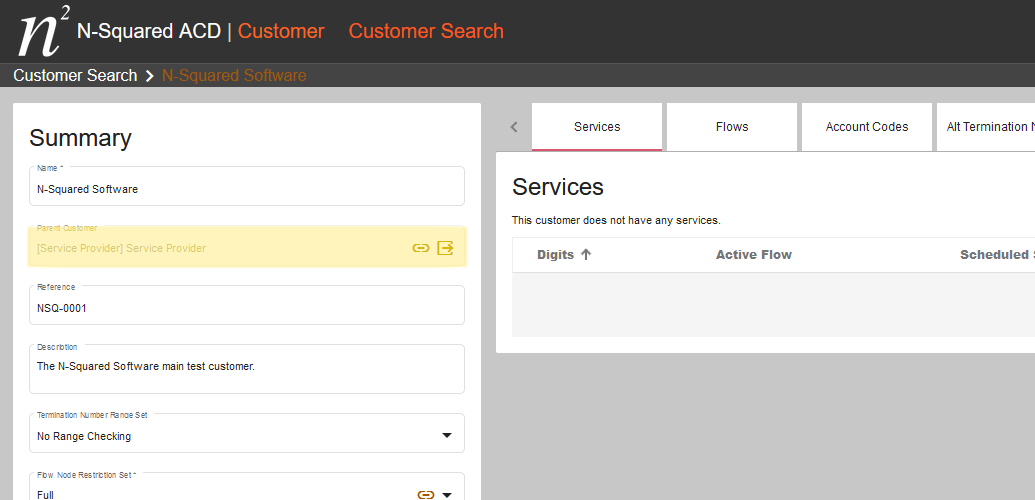
A customer in N2ACD may be either:
- A root customer which is a customer whose parent customer field is empty.
- A direct child of a root customer.
- A customer where it is possible to trace a direct path to a root customer via parent customer connections.
E.g. a customer chain may be four levels deep:
Service Provider -> N-Squared Software -> Example Main Customer -> Sub Customer
In this example the Sub Customer has a direct path to the Service Provider root customer via Example Main Customer and then N-Squared Software.
In all cases, a customer:
- May inherit resources from customers in the chain of parent customers. Often the relevant root customer (e.g.
Service Provider) will hold the majority of the inherited resources used by a customer regardless of their location in the hierarchy. - May have their own resources. These may be inherited by child customers.
Resources include:
- geography sets,
- holiday sets,
- account code sets,
- announcements,
- alternative number configuration,
- flow node restriction sets,
- speed dial sets, and
- termination number range sets.
Changing a customer’s parent customer from their current parent to a target parent customer is a validated process in N2ACD. This process requires that data integrity for all customer data is maintained after the change is completed. Arbitrary changes of the parent customer field without validation are not supported.
Hence, any change to a customer’s parent customer requires that:
- All resources referenced by customer flows are available to the target customer, and
- All resources referenced by flows in any child customer hierarchy of the customer being transferred are also available to the target customer.
In practice this requires all resources to be:
- Inherited by the current parent and the target parent via a shared root customer of both the current and target parent, or
- Be directly owned by the customer themselves.
Validation is performed based on the internal ID of each resource. A same-named resource available in both the current and target parent customer is not sufficient.
Change Parent Customer Wizard
To change a customer’s parent customer, use the small arrow icon next to the parent customer name:
![]()
This will display a change customer wizard. In the first step of the wizard select the following:
- The target parent customer.
- The termination number range set to assign, if any. To not set a termination number range restriction set, leave as
No Range Checking. - The flow node restriction set to assign.
Both the flow node restriction set and the termination number range set (if any) must be newly selected as the selected sets must be available to the target parent customer.
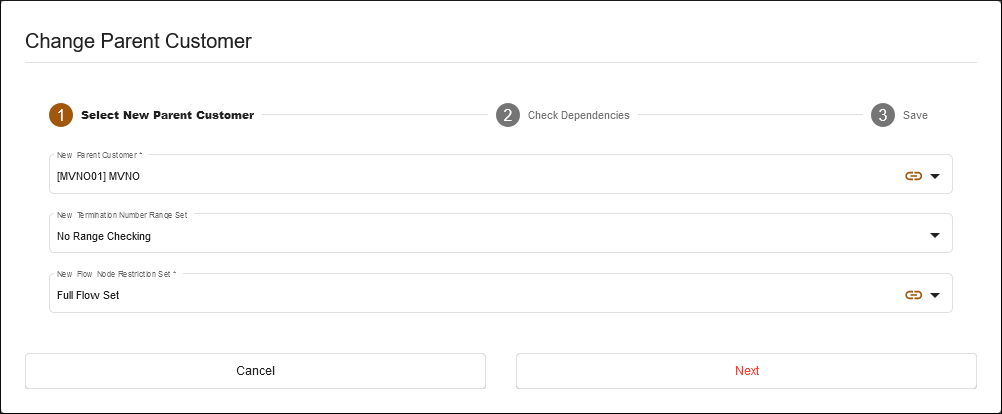
Once the new configuration is selected, click the Next button to move to page 2 of the wizard. N2ACD will check that the parent customer change can be achieved:
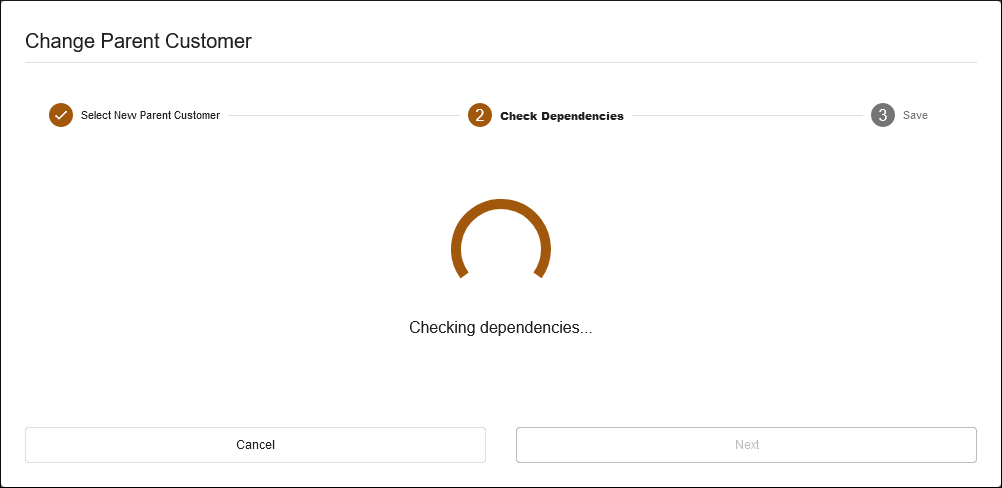
If no data integrity problems are identified when changing the customer’s parent to the target parent, the wizard will confirm this fact:
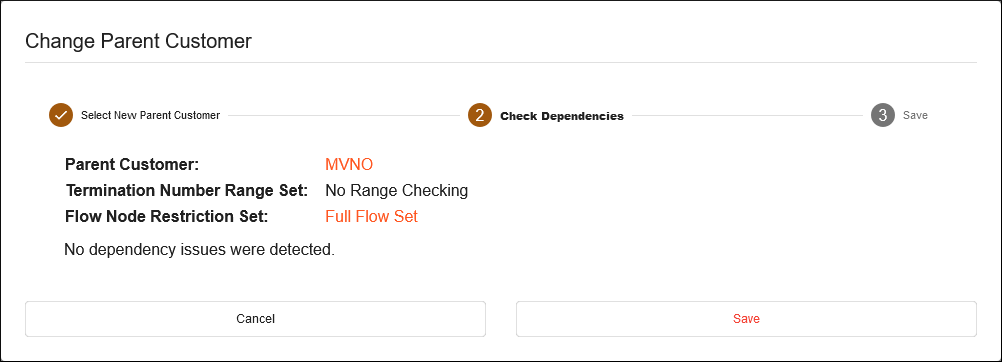
If a data integrity issue would occur when changing the parent customer to the target customer, the wizard on page 2 will display a summary of the problems:
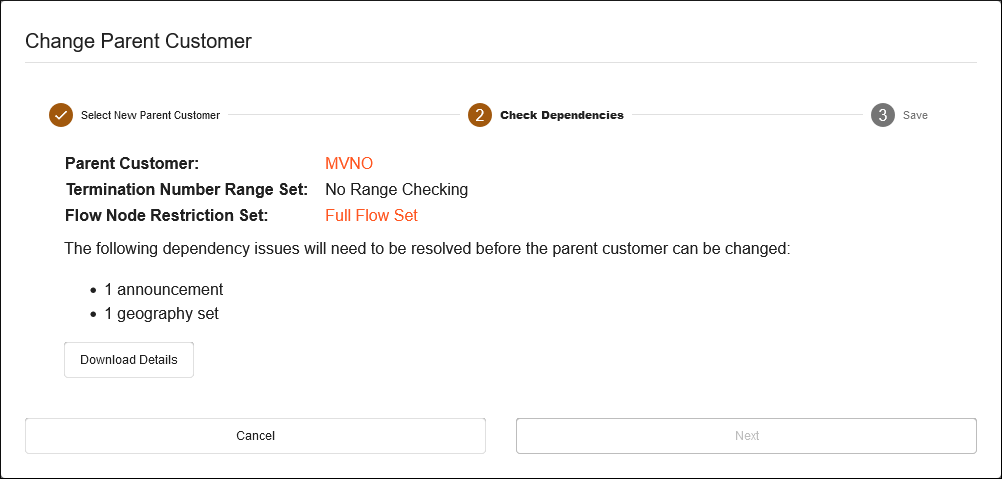
It will not be possible to continue with the wizard and complete the change parent process while dependency issues exist. Downloading the details of the problems will provide users with a detailed list of the data integrity issues that would occur if the parent change was allowed.
Cancelling the process at this stage is the only option available on-screen. No changes to the database will have occurred.
The spreadsheet details each type of resource and each record which is not available to the target parent customer. In the following screenshot a single announcement
can be seen to be unavailable to the target customer (“MVNO”) and that this announcement is inherited by our customer from the root customer Service Provider:
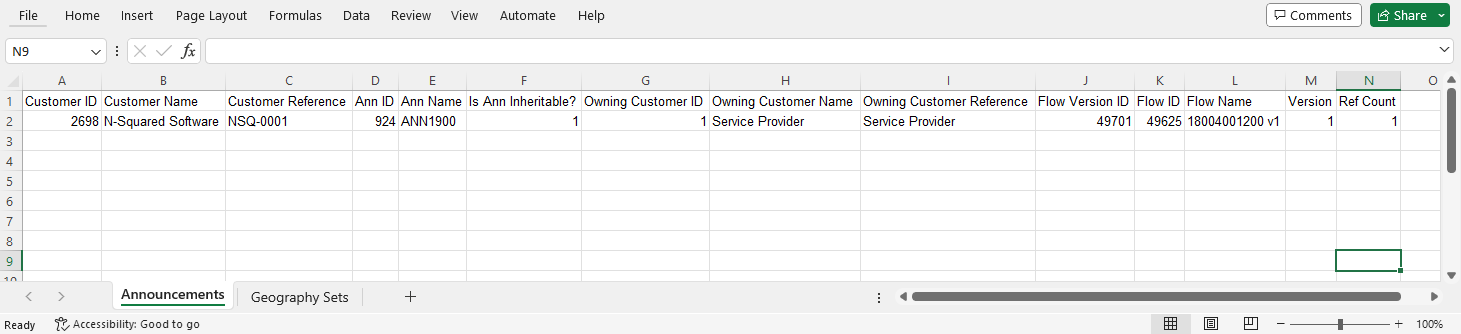
If there are no dependency issues on the Check Dependencies screen, the parent
customer change can be confirmed. Pressing the Save button will complete the
parent customer change process and the transfer results will then be shown:
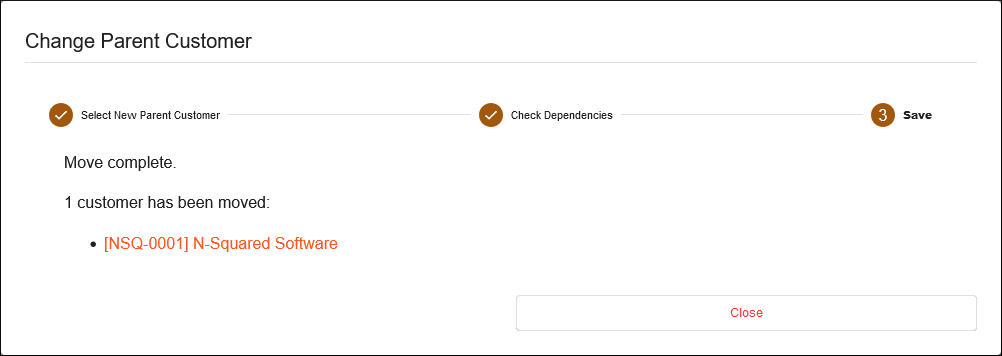
Once the wizard is closed the customer screen is reloaded and the new parent customer will be visible in parent customer field.