Suburb Routing
The Suburb Routing Node
Category - Branching on Call Details
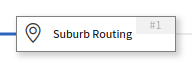
Much like the Location Routing node, the Suburb Routing node allows branching based on the geographical location of the caller. In addition, the Suburb routing node can branch based on if the caller’s network number matches a prefix in a prefix mapping set. If no match is made, for either the geographical location or a prefix mapping, the call will proceed down the chosen default branch.
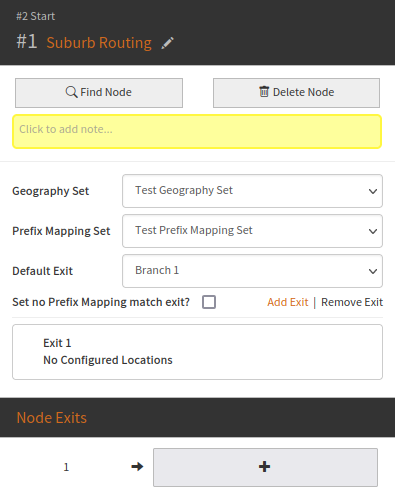
Note - The prefix check is performed before the geographical location check.
All geography sets available to the current customer will be shown, and the entries within the chosen set will be available to be selected for routing.
This node has two available tabs, Used and All. Once a
geography entry is chosen on the All tab, its entry is
disabled and its name is shown in the Used tab. Similarly,
if a geography entry is removed from the Used tab, its entry
is made available again in the list of available entries under
All.
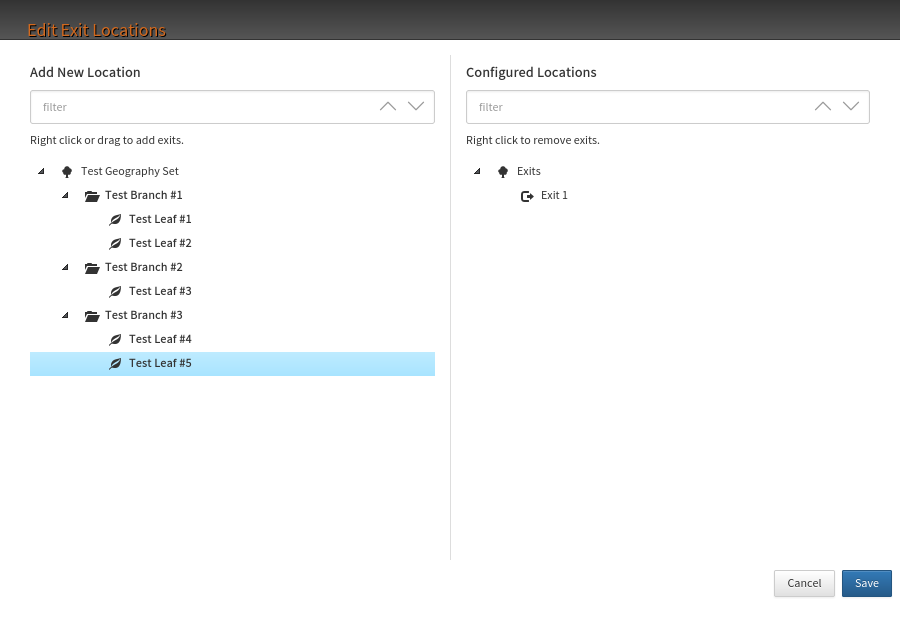
To select a geography entry, either drag the geography entry from the left to the right, or right-click on the desired geography entry.
A small red cross will appear next to the cursor if the geography entry can not be attached to the desired location.
A small green tick will appear next to the cursor if the geography entry can be attached to the desired location.
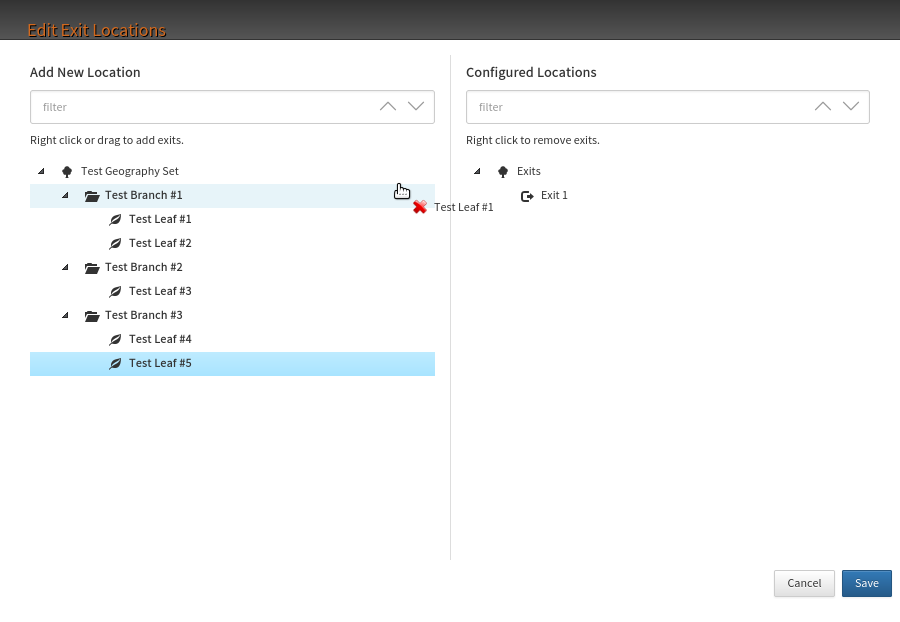
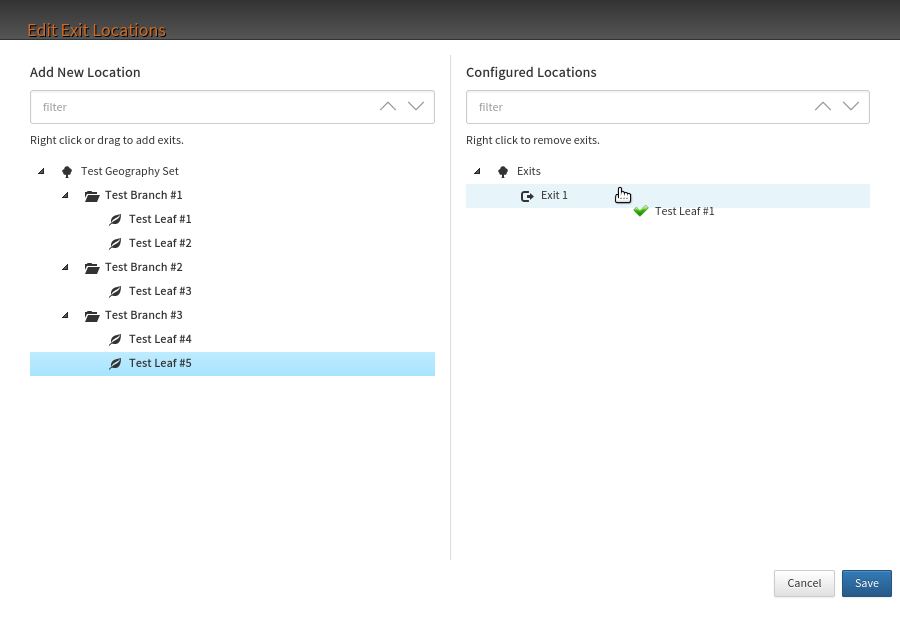
Each of the geography entries in Used can be assigned a
branch number to follow when the caller matches any
digit string in that tree branch. The configuration of
the numbers in each branch is defined within N2ACD.
Filters can be applied to either tab, and will limit the geography records displayed accordingly.
Exits may be added or removed as desired. Note that:
- The default exit is configurable, however by default it is set to ‘Branch 1’. Branch 1 must always be present.
- Only the bottom-most exit is ever removed, and this exit may only be removed if it has no nodes following it.
- If the default exit is removed, then the default exit reverts to exit 1.
Configuration
To configure the node:
- Select the
Geography Setto access its entries. - Select the
Prefix Mapping Setto access its entries. - Select one or more geography entries or their children
to use within the node on the
Alltab. - Add one or more branches as required.
- Set the exit branches per geography entry on the
Usedtab.
If a separate exit is needed for when Prefix mapping comparisons fail to match, check the
Set no Prefix Mapping match exit checkbox. This will add a new dropdown, where the separate exit
can be selected.